SharePoint List Filtering
The Challenge
SharePoint lists are a great way to create and manage small lists of activities and tasks that need to be completed. It gives you the ability to customize columns to your exact need. When working with numerous users I noticed that all of them would all come to me with the same question, “How do I hide or remove old items in my list?”. Great question!
The Solution
The answer comes in the form of filtering. Unless you are a user that clicks on every button on a page, it isn’t obvious that filtering is built into every SharePoint List. In this exercise we are going to focus on the “All Items” drop down and the Filter icon highlighted below.


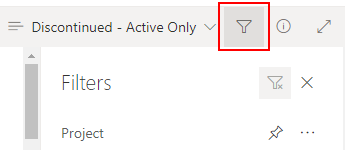
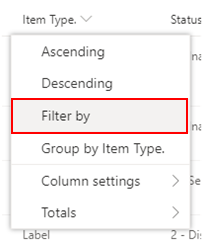
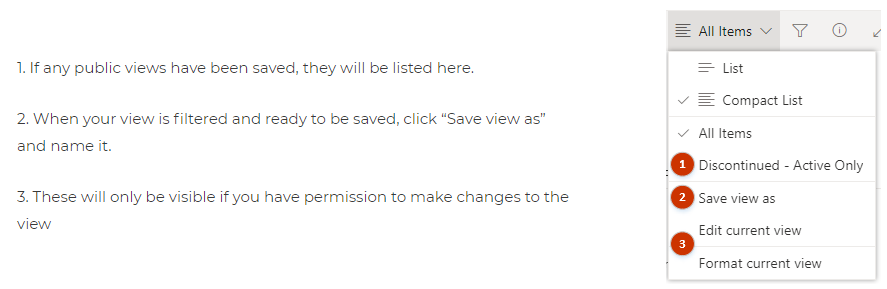
- View with activities that are active
- View sorted by the most important activities to do right now
- A view that only shows a certain group of activities that need to be managed
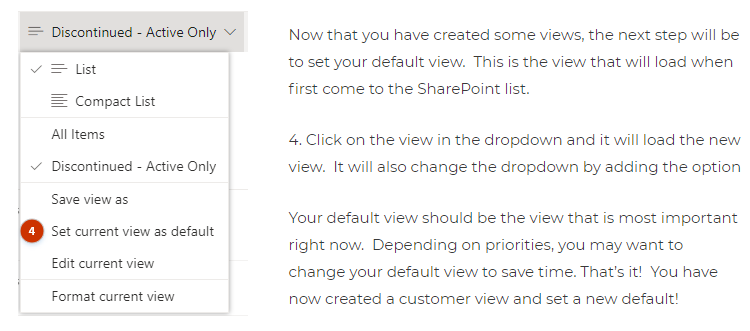
Conclusion
SharePoint filtering is a pretty powerful feature when your SharePoint list is setup correctly. It takes a little bit of time to setup, but the investment is well worth it. If you found this blog helpful, please comment and share with others. If you would like to talk with an Acts Solution Team Member for a free consultation on Microsoft Training, please complete the contact information below.